How can you use Chrome Extensions on Opera Browser?
Google Chrome is the most popular web browser available. However, there are other alternatives that can be equally good.
Using a Chrome alternative like Opera may be tempting for some people. However, you may be wondering how could you use the extensions on Opera that are created for Chrome.
I have Opera installed on my PC. For the times I don't want to see ads to have a more clean web surfing experience I prefer it over Google Chrome. Its ad-blocking ad-blocking feature, and inbuilt VPN option to start using a VPN with one click is pretty handy.
Fortunately, Opera has many extensions for users like Chrome and Mozilla. However, if you are using Chrome constantly like me and there may be extensions in Chrome that are not in Opera.
For example, Google translate. Actually, there are other translate extensions built for Opera, but I haven't yet tried any of them. Also, don't believe they can be as good as Google Translate. Call it my prejudgement for now.
I am going to show you an Opera extension that works as an adapter to make Google Chrome extensions work in Opera Browser.
Here you can find the Add-on: https://addons.opera.com/en/extensions/details/install-chrome-extensions/
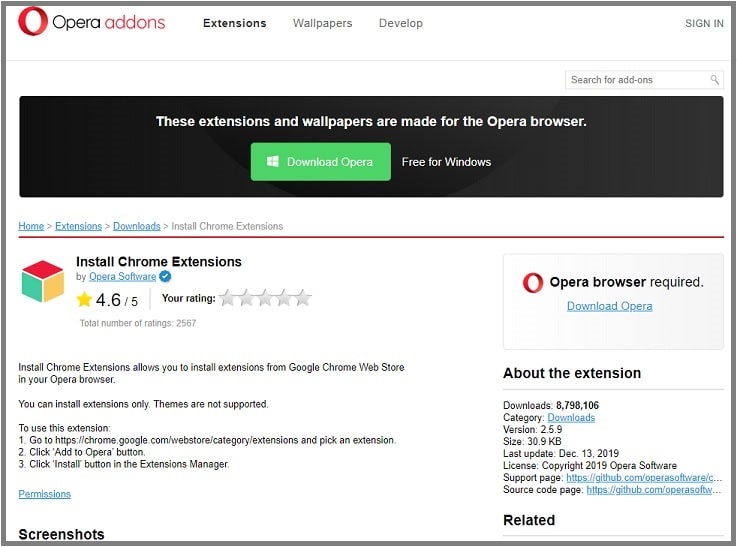
Installing the Opera plugin is quite simple. Simply enter the address I gave above and press the green button “Add to Opera” on the page that opens.
Using the Install Chrome Add-ons Extension
The extension is very simple to use.
Step 1: Open the Chrome store by entering https://chrome.google.com/webstore/search/translate on Opera.
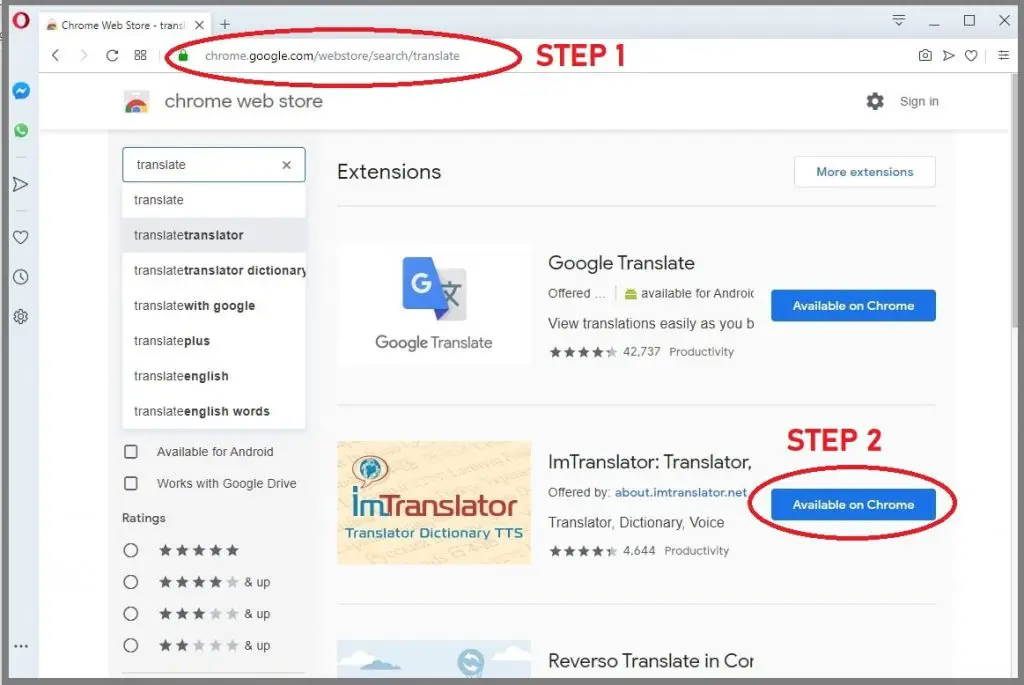
Step 2: Find the add-on you want to install and press the “Add to Opera” button on the right
Step 3: Enable the plugin in the Opera Extensions section. The added extensions do not activate unless you install them.

Access from the left corner Opera's menu.

Click on “Extensions” and click “Extensions” again on the opening window.

Finally, click on “Enable” to activate the extension that you have chosen.
You may want to experience Opera Browser since it is more privacy-focused when it is compared with Chrome. I hope you found this information valuable.

